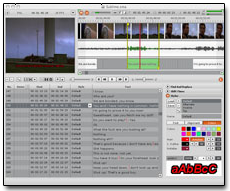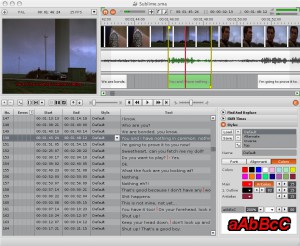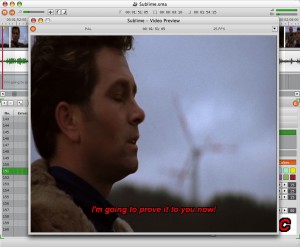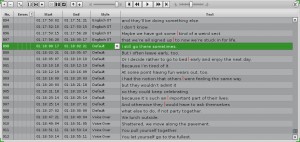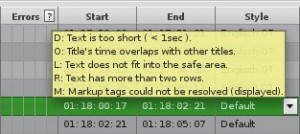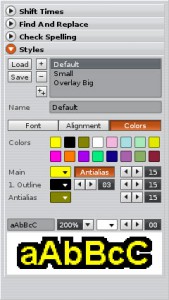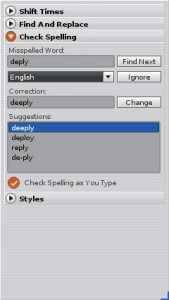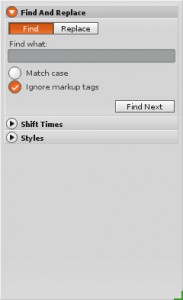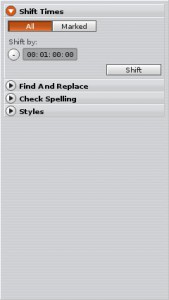Multi Platform application
Sublime HD is one of the very few subtitling applications, that are available for Mac and PC. If you are working in a studio where both platforms are needed, you finally found the solution: It is called Sublime HD!
Seamless Integration into DVD-Studio Pro
DVD Studio Pro is a great authoring application but only offers rudimentary subtitling features. Sublime HD perfectly supplements and integrates with DVD Studio Pro, filling the gap that DVD Studio Pro leaves in this area. Supporting PAL and NTSC videos, Sublime HD offers composing and export of graphic and text subtitle files. Using Sublime HDs bitmap renderer, you will never have kerning problems again and can even use anti-aliased fonts and other highly customizable text styles.
Export for DoStudio (HD & SD) and Scenarist (SD only)
The new version of Sublime HD gives you the possibility to export subtitles for Blu-ray productions made with NetBlender DoStudio. Sublime HD projects can easily switch – on the fly – between all formats (HD for Blu-ray or HD Quicktime export, SD for DVD Studio Pro or Sonic Scenarist). So you can export and work on the format you currently need without the need to re-spot titles.
Realtime Transcription and Spotting
One of the biggest advantages of Sublime HD is its user interface: With its intuitive arranger, you can see video and audio and edit subtitles all in one workflow. Subtitles can easily be put into their place via drag and drop or keyboard shortcuts if you prefer working with those. With the subtitle list editor you always have an overview of all your titles. Transcription and spotting has never been easier and faster!
Render quality
Please have a close look at this screenshot:

This is the quality of a DVD Studio Pro rendered subtitle. The next one is from Sublime HD:

Ok, what is the difference? First of all, you have to know, that subtitles on DVD only have three foreground colors. In DVD Studio Pro two (!) of them are used for the black shadow. We use one for the shadow and two for the text rendering. So we can use one antialias color on the letters. Compare for example the two small „w“.
The font we used is called Tioga. It’s a great screen font, but the kerning is far from perfect. DVD Studio Pro has a greater problem with this inferior kerning than Sublime HD. This is very noticeable in the comparison of the word „big“ in both titles.
On HD subtitles the first problem does not exist anymore. We can use 256 colors for rendering, but you will still benefit from the advantage in the alignment of letters.
Text Style Grouping
The styles feature in Sublime HD is a powerful way to quickly group the appearance of multiple subtitles for actors, lyrics, off voices and so on: you can assign every speaker a different font and color or set the text in italics or boldface, for instance. Later on you can change these settings for all the subtitles in one style with a single click. Even the alignment of the subtitle text can be saved in a style so that you can move subtitles from the bottom of the screen to the top if they cover text printed in the video.
High-Quality Video Export
With the Sublime HD video export feature you can render your Sublime HD project as a Quicktime movie. This movie can be played back on any computer with Quicktime installed (Sublime HD is not required for playback). This way you can create presentations of your work or create high-quality subtitled movies without having to author/render them in DVD Studio Pro.
Besides the video export allows you to render movie files which only contain a video subtitle track. This video can then be imported into Final Cut Pro, for instance, to create and edit subtitled movies.
Preview Video and Titles in Realtime
The video preview window gives you the opportunity to view your subtitles the way they will look on television later, using different aspect ratios and resolutions. If you have got a dual monitor configuration, you have the possibility of a full-screen preview of the video with the overlaid subtitles on the second monitor.
Advanced Editing
Tape-offsets, auto line-wrapping and splitting, merging, duplicating, find & replace, time shifting among other features.
Error Detection
While you create or edit subtitles, Sublime HD can alert you to common subtitling errors like overlapping titles, too large texts, too many rows and so on…