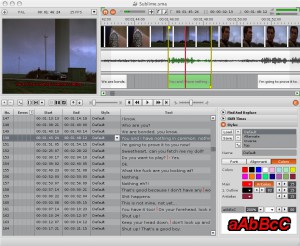 |
Sublime HD user interface:
Sublime HD offers you a sleek and intuitive interface. Its use does not require a lengthy learning process. Just install it and get down to work.
|
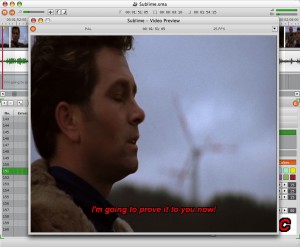 |
The video view:
The video preview is undockable and can even be moved to a second monitor.
|
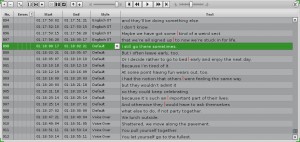 |
The subtitle list display:
The subtitle list is the most important unit in Sublime HD as it represents the actual result of your work. Here you will edit the text of your subtitles, insert new subtitles and allocate styles.
|
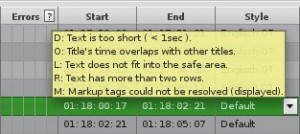 |
The error check:
Sublime HD has been preconfigured to check the subtitle list for certain errors while you type, so that the final subtitle file can be imported into DVD Studio Pro (and other authoring applications) without any problems.
|
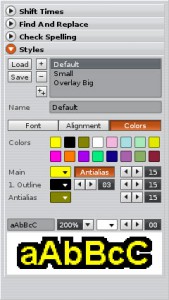 |
The styles dialog:
The styles concept in Sublime HD enables you to quickly group and re-use text formats for subtitles.
|
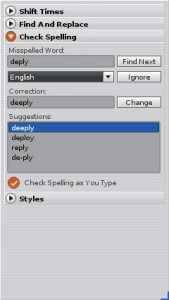 |
The check spelling dialog:
With the Sublime HD spell checking dialog you can easily check and correct spelling mistakes in your subtitles. Via the check spelling as you type option, misspelled words are underlined directly in the subtitle list.
|
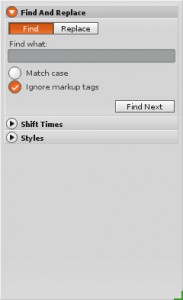 |
The find and replace dialog:
Here you can easily search for text in all existing subtitles or replace text.
|
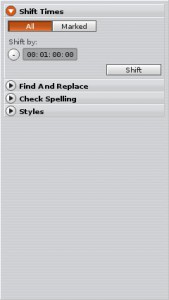 |
The shift times dialog:
This feature enables you to shift all subtitles back or forth in time to easily convert subtitles that were made on a video with a different timecode offset.
|